IPTV on Nvidia Shield : Introduction

Imagine transforming your Nvidia Shield into a powerhouse of entertainment with the magic of IPTV. From endless streaming options to customizable channel selections, adding IPTV to your Nvidia Shield opens up a world of possibilities for viewing pleasure. Let’s dive into the simple steps to enhance your TV experience like never before!
Advantages of Adding IPTV to Your Nvidia Shield
Adding IPTV to your Nvidia Shield opens up a world of entertainment possibilities right at your fingertips. With IPTV, you can access a wide range of live TV channels, on-demand content, and even international programming without traditional cable or satellite subscriptions.
One significant advantage is the convenience it offers. You can watch your favorite shows, sports events, and movies whenever and wherever you are. The flexibility to stream content on multiple devices within your home network is another perk that enhances your viewing experience.
Moreover, IPTV usually has a vast library of content to choose from, catering to diverse tastes and preferences. Whether you’re into sports, news, documentaries, or sitcoms – there’s something for everyone in the world of IPTV.
Additionally, you can enjoy high-quality streaming with smooth playback and minimal buffering interruptions by using IPTV on your Nvidia Shield device. Say goodbye to pixelated images and lagging streams – elevate your viewing experience with IPTV on Nvidia Shield today!
Step 1: Downloading the Necessary Apps on the Nvidia Shield
Are you looking to enhance your entertainment experience on the Nvidia Shield? The first step is downloading the necessary apps to get started with IPTV.
Navigate to the Google Play Store on your Nvidia Shield and search for popular IPTV apps like TiviMate, IPTV Smarters, or Perfect Player. These apps will be your gateway to accessing a wide range of live TV channels and on-demand content.
Once you find the app that suits your preferences, click ‘Install’ and let it download onto your device. These apps are user-friendly and designed to make setting up IPTV hassle-free.
After installation, open the app and follow any initial setup prompts that may appear. You’ll be prompted to enter basic information like your subscription details or server settings provided by your IPTV service provider.
With these apps installed on your Nvidia Shield, you’re one step closer to enjoying diverse multimedia content at your fingertips. Get ready for an immersive viewing experience!
Step 2: Setting up an IPTV Subscription Service

When setting up an IPTV subscription service on your Nvidia Shield, you want to ensure a smooth and seamless process. The first step is to research reputable IPTV providers that offer the channels and content you desire. Look for services with good reviews and reliable customer support.
Once you’ve selected a provider, sign up for their service by following their registration process. This usually involves creating an account, choosing a subscription plan, and making the necessary payment. Make sure to read through any terms and conditions before proceeding.
After successfully subscribing, you will typically receive login credentials or an activation code from the IPTV provider. Use this information to log into the IPTV app on your Nvidia Shield device. Follow any additional setup instructions provided by the service provider to complete the configuration process.
By carefully setting up your IPTV subscription service on your Nvidia Shield, you can enjoy access to a wide range of live TV channels and on-demand content at your fingertips.
Step 3: Configuring the IPTV App on Your Nvidia Shield
Now that you have downloaded the necessary apps and set up your IPTV subscription, it’s time to configure the IPTV app on your Nvidia Shield for seamless streaming.
Open the IPTV app on your Nvidia Shield and navigate to the settings menu. Here, you can input crucial details like the account information provided by your IPTV service provider.
Next, locate the option to add a new playlist or EPG source within the app. Input the URL or M3U link provided by your service provider to access their channels and content library.
Once you’ve added the playlist source, ensure everything is saved correctly and updated. This step is essential for ensuring smooth playback of channels without interruptions.
After configuring all settings, exit the menu and explore the wide range of channels available through your IPTV subscription on your Nvidia Shield. Enjoy a world of entertainment at your fingertips!
Troubleshooting Tips for Common Issues
Encountering issues with your IPTV setup on the Nvidia Shield can be frustrating, but fret not – troubleshooting is here to save the day! If you’re facing buffering problems, check your internet connection speed. A stable and robust connection is crucial for a seamless streaming experience.
Another familiar issue users need help with is freezing or lagging channels. In this case, try restarting your Nvidia Shield device and the IPTV app. Sometimes, a simple restart can work wonders in resolving technical glitches.
If you’re experiencing audio or video quality issues, ensure your HDMI cable is securely connected and functioning correctly. Poor picture or sound could often be due to loose connections or faulty wires.
Double-check your login credentials for accuracy when encountering authentication errors during setup. A proper username or password details can prevent adequate access to your IPTV service.
By following these troubleshooting tips, you’ll be back to enjoying uninterrupted entertainment on your Nvidia Shield in no time!
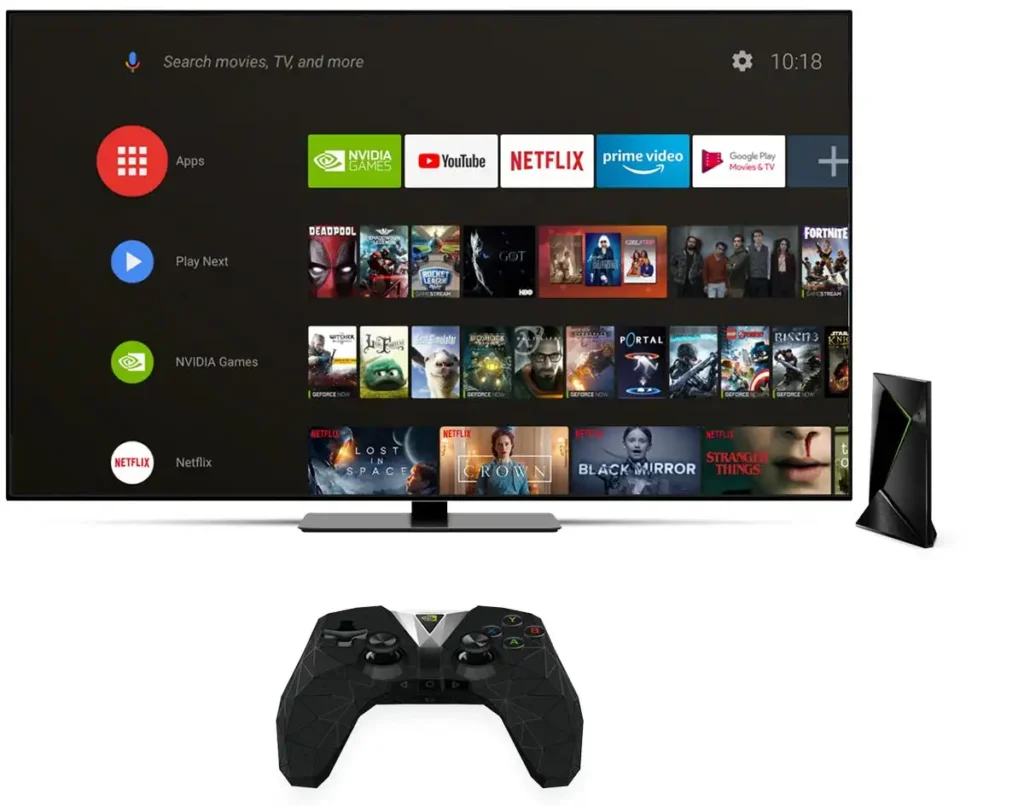
Conclusion – Enjoying a Seamless IPTV Experience on Your Nvidia Shield
Enjoying a Seamless IPTV Experience on Your Nvidia Shield
Following the simple steps outlined in this guide, you can easily add IPTV to your Nvidia Shield and enhance your entertainment options. With the advantages of accessing a wide range of channels and content through IPTV, your viewing experience is bound to be enriched.
Download the necessary apps on your Nvidia Shield, set up an IPTV subscription service, and configure the IPTV app properly. If you encounter any issues along the way, refer to our troubleshooting tips for quick solutions.
Now that you have successfully integrated IPTV into your Nvidia Shield sit back, relax, and enjoy a seamless streaming experience with access to countless shows, movies, live TV channels, and more. Get ready to explore a whole new world of entertainment at your fingertips!

